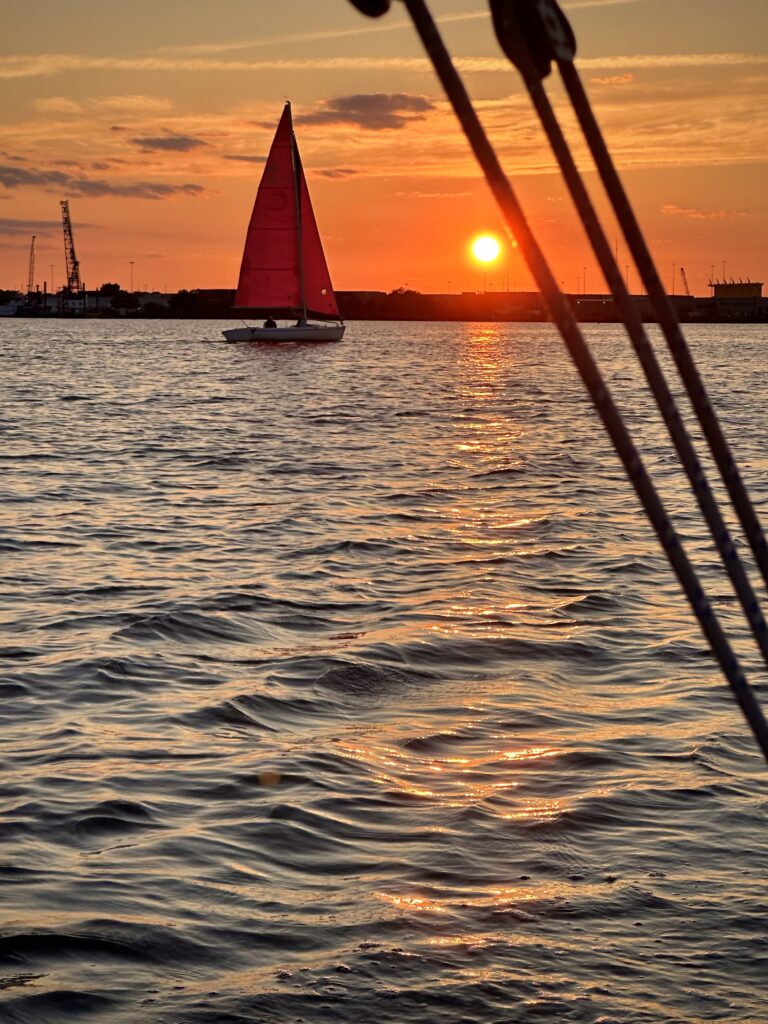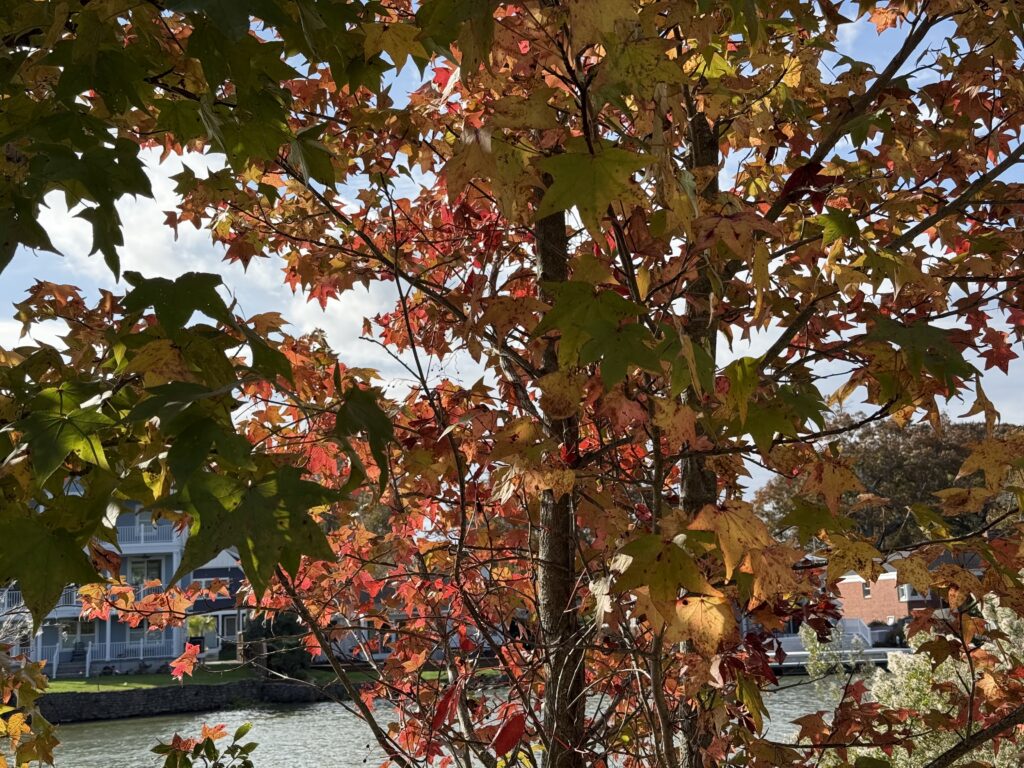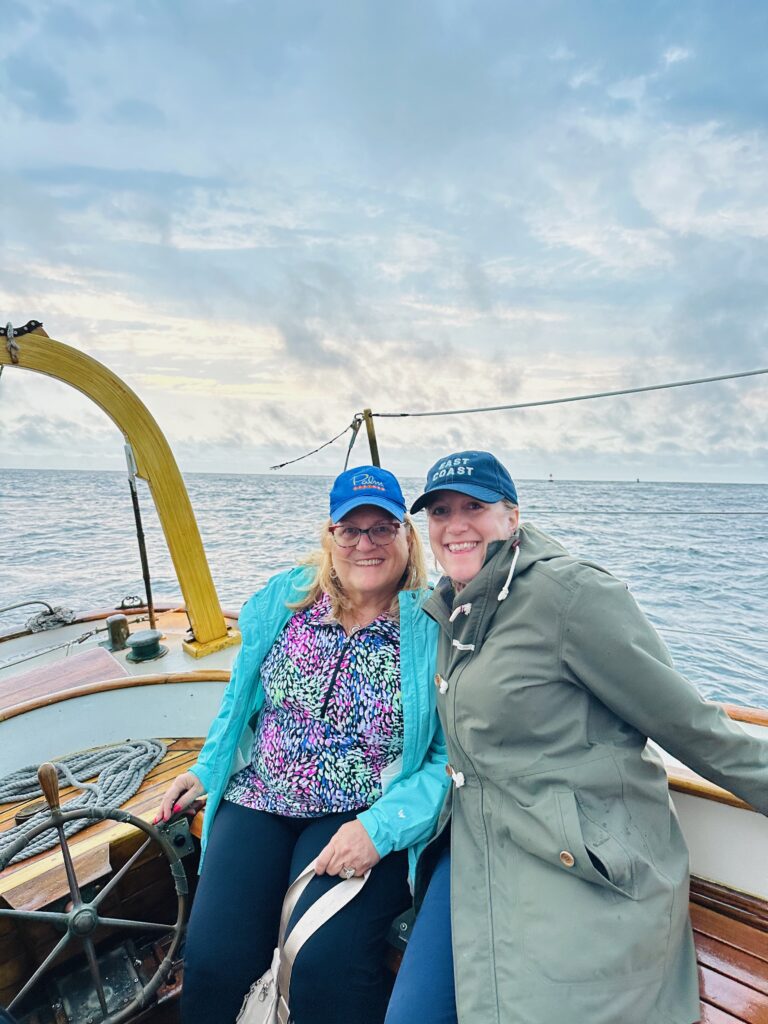All I do is work and answer questions about Salesforce, so I’m just going to answer some here.
Here is the fastest way I can think of to add business card contacts to Salesforce.
What you’ll need:
Mobile device
Business card
Evernote app
Salesforce1 app
1. Open Evernote and use the camera to scan the business card. (Evernote will recognize it’s a business card — you don’t even need to click the button.)
2. Save the business card in Evernote, tap the “…” button, and tap, “Add to contacts.”
3. Open Salesforce1.
4. Tap on “Contacts”.
5. Tap the “New” button.
6. Tap the “Import from Device” button.
7. Find and tap on the contact you just saved.
8. Populate the Account and any other fields required by your particular company.
9. Click “Save.”
10. Extra points if you then quickly log a call and use the talk-to-text feature on your phone to make some notes about where you met this person.
Happy Salesforcing!